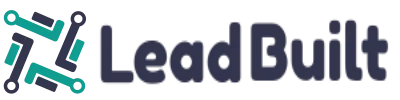How to Create and Edit Posts in Memberships
Video Transcription:
Edit posts and how to create new posts. So to start we have this blank post which is just a placeholder. You need to click on the title or the edit button here to update and edit your post. So first we uh, we want to add a video. If our post is going to have a video, which I would imagine most, uh,
most will and so we can bring, we can drag and drop or we can not have it searched through. Uh, so you'd see we've successfully updated the post, got our video here. We can come down here and we can create our title, symptom one. We can choose which category we would like it to be in. And then we can type in our contents and then we'll want to make sure that we leave it on publish.
That's the default. But just in case you want to put it to publish for people to be able to see it. If you are working on a draft and you don't want folks to see it, you can obviously put it in draft. And then we're going to select our thumbnail. 1280 by seven 20. And so we'll upload a new file and then I'm going to drag and drop that over here.
Hit upload crates. And now if we wanted to add files, we could drag and drop files here, like a PDF or a spreadsheet or a word doc, something along those lines. You can, um, if there's, you know, if you've got visuals that go along with your posts, you can add those in right there. So I'll hit save,
it'll say successfully updated. Let's go back to the course and see how we're looking. So we've got demo post number one within the demo category, which is excellent. And so now we can click on this plus button here in the category and add a post or even a sub category. So that's how we would go about adding new posts. And then we repeat,
repeat the process all over again.